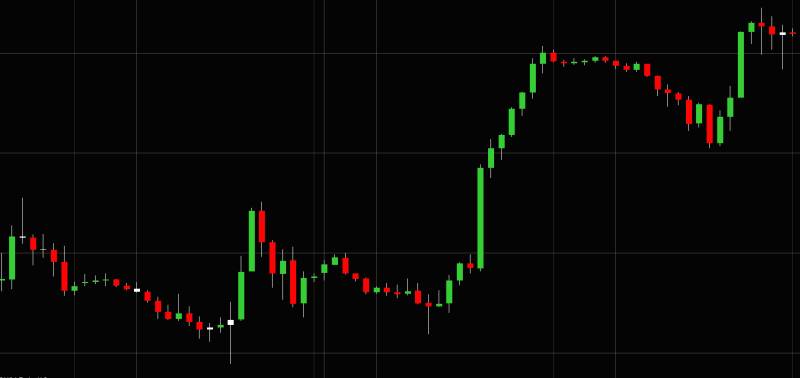Ninja Trader Lag Analyzer
To verify if you have an issue and your Ninja Trader lagging you will need to open the Market Analyzer window in Ninja Trader, and then select NQ and MNQ which have the biggest lag usually.

Now is the time for step 1 :
Step 1: Download and install the lag analyzer add-on Open NT ⇒Tools⇒Import⇒Ninja Script Add-on

Ninja Trader Lag Timer
Send download link to:
Now is time for step 2 :
Step 2: Right click on a space on the market analyzer window and select Columns⇒ Double click NeuroStreet to add it, then move it up like in the picture below :

Now, you will want a lag that is under 1 sec Lag

Step 3 FIX the issues in case u have a big lag
First, sync your window clock
Go time and date and clock sync now

After this, your market analyzer should look under 1 sec

Clock sincronizatyon is not the only thing that can create lag. Eventually will get out of sync, and you will need to syn again manually.
To not do that manually what you can do is install an NTP Time Server Monitor program from here after downloading install and in the box select your time area or your computer time aria

Example I am in Europe but i have my computer times set to United States so i selected United States in there

After this click YES, Next and Finish
Now all done
You will see if you go time and date again and press sync you will get an error, as now we installed an automatic program that keep it in sync for us.